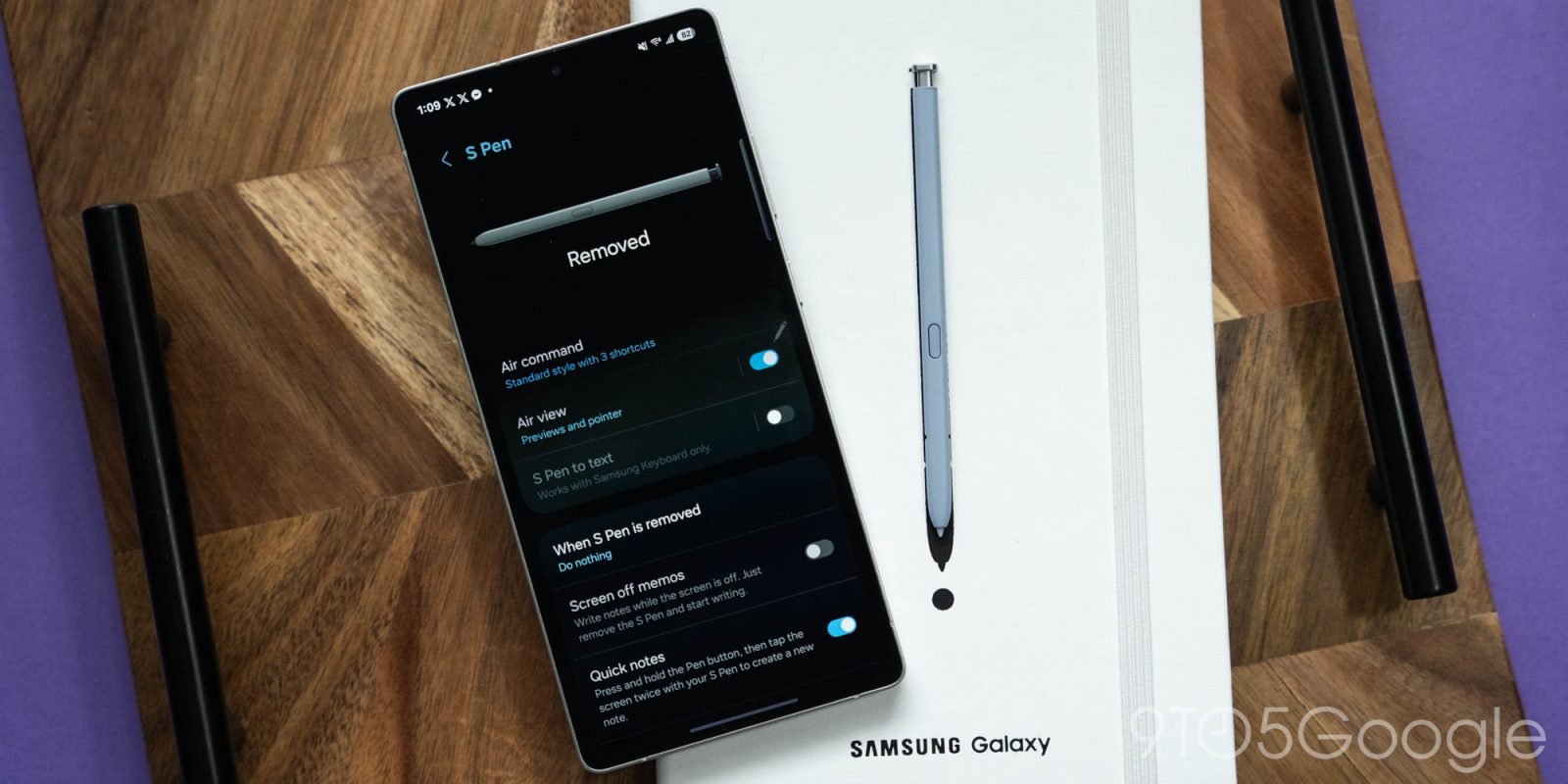In today’s fast-paced world, misplacing your smartphone can feel like losing a vital part of your life. Thankfully, Apple’s innovative Find My iPhone feature is here to save the day. This powerful tool not only helps you track down your device with remarkable precision, but it also acts as a fortress against theft and unauthorized access. With Activation Lock automatically enabled when you turn on Find My, your Apple ID and password become your device’s gatekeepers, ensuring that even if someone attempts to erase it, they won’t have easy access to its features. With options to locate your device on a map, receive updates on its last known location, and even mark it as lost, Find My iPhone is designed to give you peace of mind. Since its initial launch alongside iOS 13, Find My has evolved into a comprehensive asset tracking solution that lets users keep tabs not just on their iPhones, but on a whole array of Apple devices and accessories. Whether you’re tracking your AirPods, AirTags, or even sharing your location with friends, this service has merged multiple functionalities into one convenient app. With updates like the ability to locate devices even when they’re powered down, Find My has made it easier than ever to stay connected with your belongings, all while incorporating privacy features to keep you safe. So, if you’ve ever worried about losing your device, you’re not alone—and the good news is, Apple has your back. How Find My iPhone Works When you’re trying to figure out how Find My iPhone actually works, it’s pretty straightforward once you break it down. Released back in September 2019 with iOS 13, it combined the previous Find My iPhone and Find My Friends into one easy-to-use app. So, essentially, it lets you share your device’s location with friends and family who have an Apple device, whether it’s iOS, iPadOS, or macOS. If you ever misplace your phone, there’s a handy feature that allows you to mark it as lost, which locks the device with a password, safeguarding sensitive info like your Apple Wallet details. One thing to note is that if your device can’t be located, the last known location is available for a day, which could come in handy if someone’s just misplaced it somewhere. Of course, while this all sounds great, it has raised some eyebrows due to privacy issues around location tracking without informing users—so that’s something to think about if you’re sharing your whereabouts with others. Now, once you’ve got a grasp of how Find My iPhone operates, setting it up becomes the obvious next move for keeping tabs on your devices. Setting Up Find My iPhone Setting up Find My iPhone is pretty straightforward, and it really starts with your device settings. First off, you’ll want to head into the Settings app; from there, just tap on your name at the top to get into your Apple ID settings. Once you’re in that section, look for the iCloud link, and from there, you should see the option for Find My iPhone—just turn that on. It’s essential to know that when you enable Find My, Activation Lock is automatically activated, which means you’ll need your Apple ID password to make changes later on, like signing out of iCloud or erasing your device. So, if you’re planning to claim a lost or stolen iPhone under AppleCare+, keep in mind that Find My needs to be active on your device for that coverage to kick in; that could be a lifeline if the worst were to happen! Now that you’ve got it set up, let’s shift gears and talk about how to locate a missing iPhone if it goes missing. Steps to Locate a Missing iPhone Alright, so when your iPhone goes missing, there’s no need to panic just yet. First off, you can quickly check its last known location on the Find My app which, if the device can be tracked, will show you exactly where it is right on a map. Let’s say your iPhone’s offline or it can’t be located; no worries— it’ll actually show you where it was before it went offline for up to 24 hours. If you want to be even more proactive, you can select “Notify me when found” to receive an email notification when it comes back online. Now, if you’ve enabled the Find My network, you can use any device that’s signed in with your Apple account to locate your missing iPhone, even if it’s not connected to Wi-Fi or cellular data. And, hey, don’t forget about that handy feature that lets you play a sound on your device at maximum volume; it’s a clever little trick if you think it’s just lying around somewhere in your house! Now that you’ve got a handle on locating that missing iPhone, the next step involves ensuring your sensitive data is safe by activating Lost Mode. Securing Your Data with Lost Mode When it comes to securing your data with Lost Mode, you’re looking at a great feature designed to help you keep your information safe. First off, when you mark your iPhone as lost, it locks the device with a password; this means that even if someone finds it, they can’t just access your apps or sensitive data. Now, it’s pretty handy that you can leave a personalised message on the lock screen, including contact details, so if someone finds your phone, they can easily reach you. Plus, remember, to reactivate your device after it’s been under activation lock, you’ll need your Apple ID password; without that, it’s a no-go. Also, just a quick reminder, should you choose to erase all content and settings to ensure your information is secure, be aware that the device will still be activation locked after doing so—that’s just a precaution Apple has put in place. So, it’s clear that Lost Mode isn’t just about locating your iPhone; it’s crucial for keeping your data snug and secure. Next, let’s troubleshoot some common issues you might run into while trying to use Find My iPhone. Troubleshooting Common Issues with Find My iPhone When you’re using Find My iPhone, issues can occasionally get in the way—but don’t get stressed out. First off, if you’re having trouble locating your device, here are a few tips that often help sort things out: Check your internet connection: Your iPhone needs a stable Wi-Fi or cellular connection to be tracked properly. If it’s switched off or in Airplane Mode, that’s going to be a problem. Refresh the app: Sometimes, simply closing and reopening the Find My app can do wonders; it may just need a little nudge to get back on track. Ensure Find My is enabled: Head to Settings and see if Find My is turned on for your device—believe it or not, sometimes something so simple is overlooked. If you’ve set everything up correctly and it still isn’t working, try logging in and out of your Apple ID. That often resolves glitches that can occur after system updates—Apple’s notorious for those! And remember, if you’re concerned about privacy, Apple has put measures in place to inform you if an unfamiliar device is tracking you, so there’s peace of mind there. Overall, have a go at these tips, and you should be able to troubleshoot most common issues without much hassle. Frequently Asked Questions What happens if I disable Find My iPhone? When you disable Find My iPhone, there are a few things to keep in mind. First off, you’ll need to access your device’s settings if it’s working; turning off this feature is pretty straightforward. However, if your device isn’t responsive, you might run into some trouble. It’s crucial to remember that you’ll also require your Apple ID password for various tasks like signing out of iCloud or erasing the device. So, if you’re planning to disable Find My iPhone, just ensure you have that password handy; otherwise, you’ll be stuck. Now, let’s talk about what happens next: without Find My iPhone, you won’t be able to track your device if it gets lost or stolen. This loss can be a headache, especially considering how valuable our devices are these days; we store everything from contacts to sensitive information on them. As you reflect on these implications, think about how important tracking has become, not just for iPhones but also for third-party accessories. Many of us probably aren’t aware of the capabilities available for those as well. Can I track third-party accessories with Find My? You might be surprised to learn that tracking third-party accessories with Apple’s Find My network is not just limited to your Apple devices. So, if you’ve got some Bluetooth-enabled gadgets that support this program—yeah, they can be located as well. For instance, items like smart tags or other Bluetooth-enabled accessories that integrate with Find My can give you a neat little tracking feature right from the app. What’s interesting is that if something’s out of Bluetooth range, you won’t totally lose track of it; the app shows you the last known location until another Apple device gets nearby. This kind of functionality can really help in ensuring you keep tabs on all your valuables. Now that you understand how the tracking about these accessories works, let’s shift gears and explore how does activation lock operate. How does Activation Lock work? Activation Lock is a feature designed to add an extra layer of security to your Apple devices, mainly to deter theft and unauthorised access. When you enable Find My iPhone, this lock springs into action, preventing anyone else from using or selling your device without your permission. Now, what happens is that, once it’s enabled, your Apple Account and password become essential; if someone tries to erase or reactivate the device, those details are required. So, if you ever lose your iPhone, it’s not just a case of tracking it down—this lock essentially turns your device into a nearly useless piece of technology for any would-be thief. And, just to highlight the seriousness of this, if it’s stolen, even a factory reset won’t make it usable again unless they can bypass that lock, which is designed to be incredibly tough to break. So in a nutshell, Activation Lock acts not just as a safeguard but as a testament to how seriously Apple takes user security. Conclusion In summary, finding your iPhone can be a straightforward process if you know how to use the Find My iPhone feature effectively. By setting it up in advance, you not only gain peace of mind but also ensure that you can locate your device quickly if it ever goes missing. It’s empowering to know that you have a reliable way to track your phone and make it secure again. Don’t forget to take advantage of Lost Mode to protect your personal data. And if you encounter any issues, troubleshooting can often resolve them. So, with these tips in mind, you’re well-equipped to handle any situation that might arise with your iPhone.